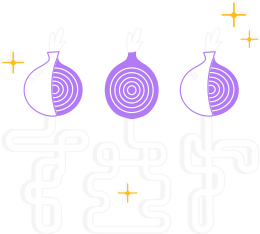This guide shows you how to set up an Onion Service for your website.
For the technical details of how the Onion Service protocol works, see our Onion Service protocol page.
Step 0: Get a working Tor
As part of this guide, we will assume you have a functional Tor in your machine.
To set up Tor, please follow the Tor installation guide.
Tor should be up and running correctly for this guide to work.
You should also know where Tor's configuration files are.
Step 1: Get a web server working
As a first step, you should set up a web server locally, like Nginx, Apache, or your favorite web server.
Setting up a web server can be complex.
If you get stuck or want to do more, find a friend who can help you or join our tor-onions mailing list to speak with other operators.
As an example, we will cover how to set up an onionsite with Nginx and Apache on Debian.
We recommend you install a new separate web server for your Onion Service, since even if you already have one installed, you may be using it (or want to use it later) for a regular website.
On this page, the commands to manage the web server are based on Debian-like operating systems and may differ from other systems.
Check your web server and operating system documentation.
Apache
Apache is available in the main repository of multiple Linux and *BSD distributions.
To install apache2 package:
$ sudo apt install apache2
Nginx
Nginx is available in the main repository of multiple Linux and *BSD distributions.
To install nginx package:
$ sudo apt install nginx
By default, the web server will be running on localhost:80 at the end of the installation.
If you get an error message, something has gone wrong and you cannot continue until you've figured out why this didn't work.
Once your web server is set up, make sure it works: open your browser and go to http://localhost/.
Then try putting a file in the main html directory, and make sure it shows up when you access the site.
Step 2: Configure your Tor Onion Service
The next step is opening the config file of Tor (torrc) and doing the appropriate configurations to setup an Onion Service.
Depending on your operating system and setup, your Tor configuration file can be at a different location or look different.
You will need to add the following two lines to your torrc file:
HiddenServiceDir /var/lib/tor/my_website/
HiddenServicePort 80 127.0.0.1:80
The HiddenServiceDir line specifies the directory which should contain information and cryptographic keys for your Onion Service.
You will want to change the HiddenServiceDir line, so that it points to an actual directory that is readable/writeable by the user that will be running Tor.
The HiddenServicePort line specifies a virtual port (that is, the port that people visiting your Onion Service will be using), and in the above case it says that any traffic incoming to port 80 of your Onion Service should be redirected to 127.0.0.1:80 (which is where the web server from step 1 is listening).
Tip: A good practice to avoid leaking an Onion Service to a local network is to run Onion Services over Unix sockets instead of a TCP socket.
You will need to add the following two lines to your torrc file:
HiddenServiceDir /var/lib/tor/my-website/
HiddenServicePort 80 unix:/var/run/tor-my-website.sock
Step 3: Restart Tor and check that it worked
Now save your torrc and restart Tor.
$ sudo systemctl restart tor
If Tor starts up again, great. Otherwise, something is wrong. First look at your logfiles for hints.
It will print some warnings or error messages. That should give you an idea of what went wrong.
Typically, there are typos in the torrc or wrong directory permissions (See the logging FAQ entry if you don't know how to enable or find your log file.)
When Tor starts, it will automatically create the HiddenServiceDir that you specified (if necessary).
Make sure this is the case.
Step 4: Test that your Onion Service works
Now to get your Onion Service address, go to your HiddenServiceDir directory, and find a file named hostname.
The hostname file in your Onion Service configuration directory contains the hostname for your new onion v3 service.
The other files are your Onion Service keys, so it is imperative that these are kept private.
If your keys leak, other people can impersonate your Onion Service, deeming it compromised, useless, and dangerous to visit.
Now you can connect to your Onion Service using Tor Browser, and you should get the html page you setup back in Step 1.
If it doesn't work, look in your logs for some hints, and keep playing with it until it works.
It is important to note that an Onion Service configured like this will be readable by anybody who knows or discovers the address.
You can make Onion Services require authentication, and only users with a private key will access the service.
Read more about Client authorization documentation.
(Optional) Step 5: Running multiple Onion Services
If you want to forward multiple virtual ports for a single Onion Service, just add more HiddenServicePort lines.
If you want to run multiple Onion Services from the same Tor client, just add another HiddenServiceDir line.
All the following HiddenServicePort lines refer to this HiddenServiceDir line, until you add another HiddenServiceDir line:
HiddenServiceDir /var/lib/tor/onion_service/
HiddenServicePort 80 127.0.0.1:80
HiddenServiceDir /var/lib/tor/other_onion_service/
HiddenServicePort 6667 127.0.0.1:6667
HiddenServicePort 22 127.0.0.1:22
If you're running multiple onionsites on the same web server, remember to edit your web server virtual host file and add the onion address for each website.
For example, in Nginx and using Tor with Unix sockets, the configuration would look like this:
server {
listen unix:/var/run/tor-my-website.sock;
server_name <your-onion-address>.onion;
access_log /var/log/nginx/my-website.log;
index index.html;
root /path/to/htdocs;
}
Or in Apache with Tor service listening on port 80:
<VirtualHost *:80>
ServerName <your-onion-address.onion>
DocumentRoot /path/to/htdocs
ErrorLog ${APACHE_LOG_DIR}/my-website.log
</VirtualHost>
Step 6: Security advice and more tips
The default version of Onion Services is version 3 and it has 56 characters long.
Onion services version 2 is being deprecated and will be retired soon from the Tor network, after 0.4.6.x Tor release, in July 2021.
Please read the blog post Onion Service version deprecation timeline for more information.
Some onionsite operators may not want to disclose their Onion Service location.
Therefore, you need to configure your web server so it doesn't give away any information about you, your computer, or your location.
That is not an easy task, and these resources will help on how to make this possible:
Finally, if you plan to keep your service available for a long time, you might want to make a backup copy of the private_key file somewhere.
Now that you have an onionsite working, you may want to deploy Onion-Location, or use tools like Docker, Heroku, Terraform, Ansible or stem to automate the management of your Onion Services.
If you have a static website, but never installed Nginx or Apache, another project to try is OnionShare, where running an onionsite will be easier: guided with a graphic interface and with minimal configuration.